How to optimize your audio and sound settings
On an iOS Device -
- Go to your mobile device's Settings (it looks like a big grey gear)
- Tap Notifications and scroll down to DocbookMD. Tap on DocbookMD.
- Ensure that ALL are enabled here in green - Badges, Sounds, Show in Notification Center and Show on Lock Screen.
- Check the volume on your mobile device, by using the buttons on the left side. Make sure the volume is turned all the way up. Open DocbookMD and also ensure the volume is turned up within the app itself.
- Toggle the mute switch on the left side of your mobile device to ensure that mute is turned off.
- Within DocbookMD, go to Settings. Ensure that messaging is enabled.
- Ensure that Enhanced notifications are enabled (enter both a phone number and email address). If the message is sent to you with a 5 minute priority, and you do not read the message within 4.5 minutes, you will get an enhanced notification to either your mobile number or email address, letting you know that you have a message within DocbookMD. If the message is sent with a 30 minute priority, and you do not read it within 25 minutes, you will receive an enhanced notification.
- Under Notification Sounds, choose a ringtone for each priority - 5 minutes, 30 minutes, and No Priority.
- Under Repeat Notifications, toggle the switch the On so that the audio notification will continue. Use the Repeat Interval option to change how often the ringtone repeats.
On an Android Device (depending on your Android OS, these steps may differ) -
- Go to your mobile device's Settings (it looks like a big grey gear)
- Choose Sound & Notication
- Under Volumes - Ensure that all are at a reasonably loud volume. Turning the volume down while in other applications can affect the volume of DocbookMD notifications. This volume control is separate from the ringer volume.
- Within DocbookMD, go to Settings. Ensure that messaging is enabled.
- Ensure that Vibrate is enabled - Vibrate when a new message is received.
- Ensure that Enhanced notifications are enabled (enter both a phone number and email address). If the message is sent to you with a 5 minute priority, and you do not read the message within 4 minutes, you will get an enhanced notification to either your mobile number or email address, letting you know that you have a message within DocbookMD. If the message is sent with a 30 minute priority, and you do not read it within 25 minutes, you will receive an enhanced notification.
- Under Notification Sounds, choose a ringtone for each priority - Emergent (5 minutes), Normal (30 minutes), and No Priority.
- Check the box that says "Repeat ringtone" so that the audio notification will continue. Use the Repeat Interval option at the bottom to change how often the ringtone repeats.