Admin: How to remove a stolen or missing device from a user account
There can be many reasons why you would need to remove a device from a user’s account.
- Their device could have been lost or stolen
- The user could no longer be part of your Directory
- The user could be accessing DocbookMD from a new device
In these instances, you can remove the device from the user’s profile
1. Log in to DocbookMD Web
2. Visit the Manage Users tab
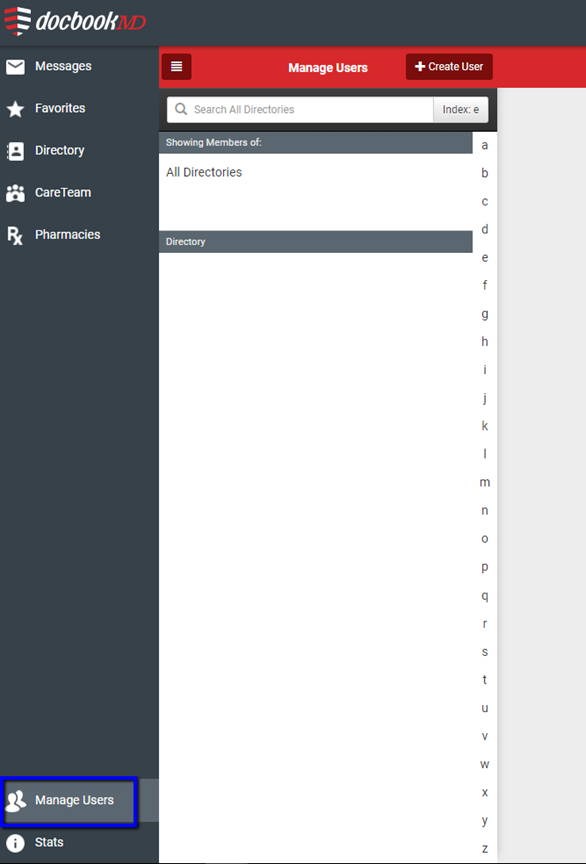
3. Choose the user from the list
4. On the right side of your display, locate the Devices area and click the X.

Note: This option will only be accessible to Administrators.
This will clear the device from the user’s profile and allow them to log in to another device. This will also log the user out of the device that was attached to the profile, so the device will no longer be able to access DocbookMD.
If you are not an Administrator, or part of an Enterprise, and need assistance removing a device from your account you can contact DocbookMD support at (888) 204-0053, x1 for support, or reach us at DocbookMD Support.