My messages will not load
If you have received a notification that you have a new message, but you visit your inbox and do not see a new message there, try these steps (See Android steps below)-
On iOS -
- Within DocbookMD, go to the messages tab to see your inbox and then hold finger in the middle of your display and pull down until you see the words "Release to Refresh."
- When you see these words, release your finger from your display. Your messages will refresh.
If you are still unable to view your messages -
- Double tap the Home button (that's the big button at the bottom of your phone). This will bring up some apps that you have open.
- Locate DocbookMD and swipe up, until the app disappears.
- Tap the home button just once to return to the desktop of your mobile device.
- Navigate back to DocbookMD and open the app.
If you are still unable to view your messages -
- Disable your wifi temporarily. If this resolves the issue then you are experiencing a networking issue.
On Android -
- Within DocbookMD, go to the messages tab to see your inbox and then tap on the refresh button near the top right.
- Your messages will refresh.
If you are still unable to view your messages-
- Completely close and reopen DocbookMD.
If you are still unable to view your messages -
Disable your wifi temporarily. If this resolves the issue then you are experiencing a networking issue.
If you are still unable to view your message, contact DocbookMD Support.